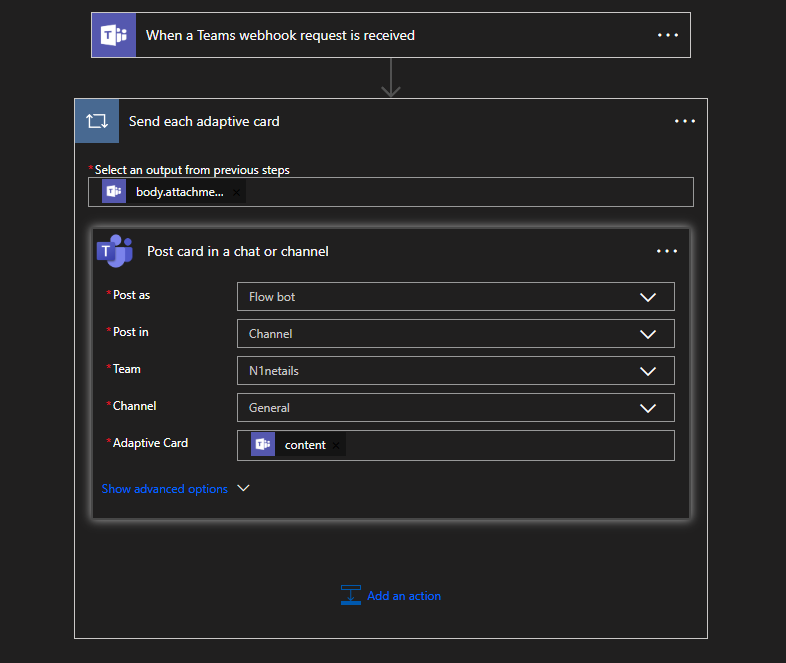Create Webhook
Requirements
In order to use this webhook client you will need to have a Microsoft 365 Business account.
Create teams webhook
- In Microsoft Teams, choose a channel and from the options menu (...) select Workflows.
- Search for Send webhook alerts to a channel and select it.
- Provide a name for your new webhook select Next.
- In the details section select the Microsoft Teams Team and the Microsoft Teams Channel you want the webhook to be linked to select Add Workflow.
- The dialog will present a unique URL that maps to the channel. Copy this webhook URL.
- Your webhook is now ready to receive messages.
Editing a Webhook in Power Automate
You can confirm your workflow is set up correctly by going to the channel where the workflow is installed.
- Click on More Options it will be three dots '...' next to the channel when you hover over it.
- Select Workflows.
- Click Manage in the bottom-left corner.
- Hover over your target webhook and select More commands → Edit.
If configured correctly, it should look like the image below: